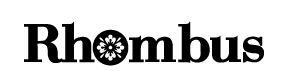Where do I download my purchase?
You can download your purchases from two places: on the download page you’re directed to after finishing the checkout process or from the links we email to you at the time of sale.
Which audio format do you offer?
The download format is MP3 320, and this is probably what you want. These files play back beautifully in iTunes, Windows Media Player, your iPhone/Android phone, etc. and include high quality cover art, accurate artist and track names, and lyrics when available.
How do I unzip my album download?
When you download an album from Rhombus, it arrives on your computer in a compressed format called zip. Before you can add the music to your library and listen to it, you’ll need to decompress, or “unzip” it. Doing so is very easy:
If you’re on a Mac, double-click the file. You’re done.
If you’re on a PC, right-click the file and choose Extract All… You’re also done. Don’t see an “Extract All…” option? Try renaming the file to something simple, like “music.zip”. The important thing is to make sure the name ends with “.zip”. Then right-click it again. You should now see “Extract All…” in the menu. If you still don’t see an Extract All… option, double-click the file. This will open a window listing the files inside. Press Ctrl+A to select all the files, then drag them into a folder or onto your desktop. This will extract them, for sure.
What!? That doesn’t work either? You may be amongst the elite few who simply don’t have unzipping software built in to their PC. Easy to rectify: there are some free unzipping programs for windows such as Zipeg, 7-Zip, PeaZip and Hamster Free Zip (not a typo).
I downloaded music from Rhombus, now how do I get it into iTunes or Windows Media Player?
To add music to iTunes, just launch iTunes and choose File > Add To Library.
To add music to Windows Media Player, you can either: a) select the audio files, then right click them and choose “Add to Windows Media Player List”, or b) drag and drop the audio files onto the Windows Media Player window (if that doesn’t work, try the drag/drop operation again, but make sure the Library tab is active in Windows Media Player first).
My download got to 42% complete (or 13% or 84% or…) and then just stopped. What should I do?
My download is taking forever. Suggestions?
Go ahead and stop the download, then try clicking the link in the email receipt from Rhombus again (and if you’re on wireless try plugging directly in). If the download stops again, or the speed is still slow, it could be that a firewall or other internet security tool is in the way. Temporarily disable what you can, then try again. If that doesn’t help (or simply doesn’t apply), you might need to try your download using another internet connection — some ISP’s throttle the speed of large downloads, and the album downloads from Rhombus can be downright huge.
When I try to unzip my album
…I get an error message.
…I get a message saying the zip file is empty.
…I’m prompted to enter a password.
…some of the tracks are missing.
All of these errors indicate the same thing: that the downloaded file is incomplete, probably due to a hiccup in your internet connection. The solution is to try downloading the album again (if you paid for the album, click the link in your receipt from Rhombus). Album downloads can be pretty large, so if you’re on wireless you should definitely try plugging directly in. You can verify that your download is complete by right-clicking it and selecting Properties (or if you’re on a Mac, by clicking it and choosing File > Get Info). The size should match the file size indicated on the download page on Rhombus.
If after re-downloading you still aren’t having better luck even though the file sizes match, I ask: are you using an older version of Windows? If so, there are a few tricky things that might trip up the built-in unzipping program:
Long album & track names can cause trouble. To work around this, move the downloaded zip file to a place on your hard drive with a short path name, like C:\temp, and extract from there. Once the files are successfully unzipped, rename them to something simple (like “anywhere – track 1.mp3”) and then move them to wherever you need to in order to import them into your music player.
Punctuation & unusual characters can make that old unzipper of yours sneeze. Rename the zip file to something simple (e.g., “soulspiritwish.zip”) and try unzipping again. If that doesn’t work, you may need to use another extraction tool (like 7-Zip or Zipeg) with better support for extended characters.
I can’t find my download on my computer. Help!
If you’re using Windows, start by looking in your My Downloads and My Music folders. If your download isn’t there, please try your download again (if it was a paid download, you’ll find a link to retry it in the receipt that we emailed you). However, when you click download this time: 1) click Save (not Open) in the dialog that appears, and 2) in the subsequent dialog, choose a location for the file, but remember to note which folder you’re saving to.
If you’re on a Mac and you weren’t asked where to save your file, look in the Downloads folder.
I submitted my email address for a download, but it hasn’t arrived.
We’ve definitely sent the email. Unfortunately, many things can happen once it leaves our servers, so if you haven’t received it yet and it’s not in your spam folder, we suggest trying again. If that still doesn’t get it, try entering a different email address.
My download link is busted. What now?
If your download link isn’t working, double check to make sure the item hasn’t been removed from our store, or if you originally downloaded something for free, that we’re not charging for it.
If neither of those things seem to be the case, send us an email. Please include the old download link or, if you don’t have that, a link to the track or album page.
Still wondering? Contact Us.